When you live off-grid, your home functions independently, without relying on national supply. This includes electricity from the national grid, gas from mains pipelines for heat, and even water sources that are from non-public utility supply.

I think living off-grid appeals to people who want to be completely self-sufficient. I care passionately about our own impact on the environment, and I do want to be free of energy bills for life.

My solution is based on being partly off-grid since I use gas for water heating and for the kitchen oven. But all the electricity is solar-based, and the heating is based on wood from my own propriety. I have my own water supply. All the water is pumped from 120 meters below ground.

My complete infrastructure
The sketches below shows the complete infrastructure of bank 1.
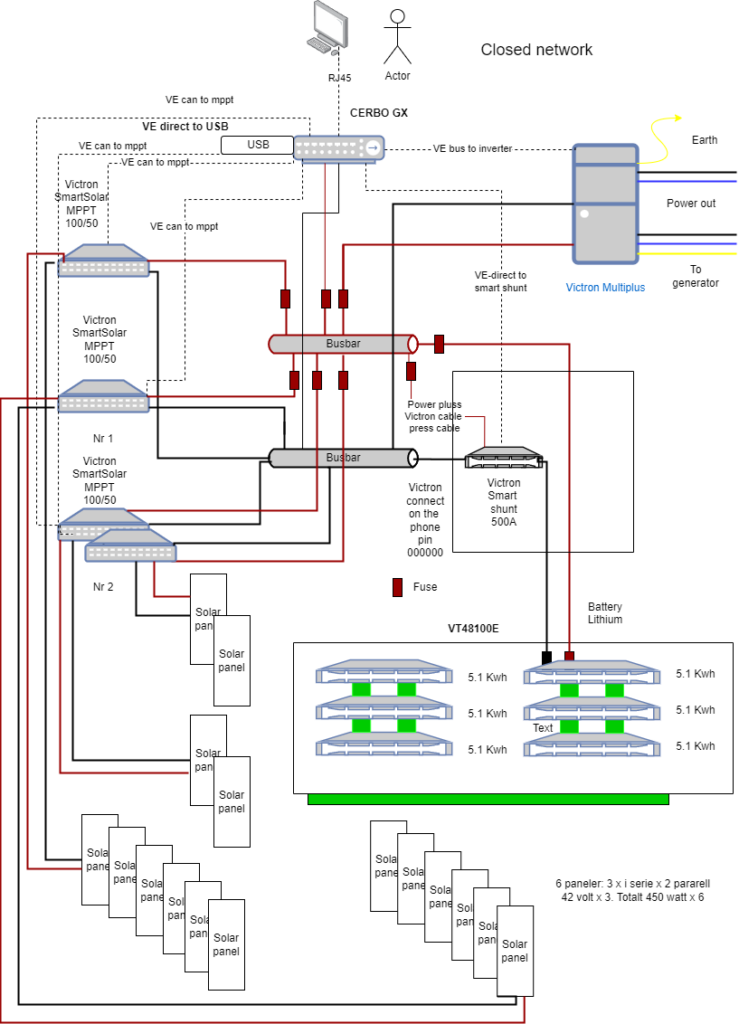
All the infrastructure installed is showed below.
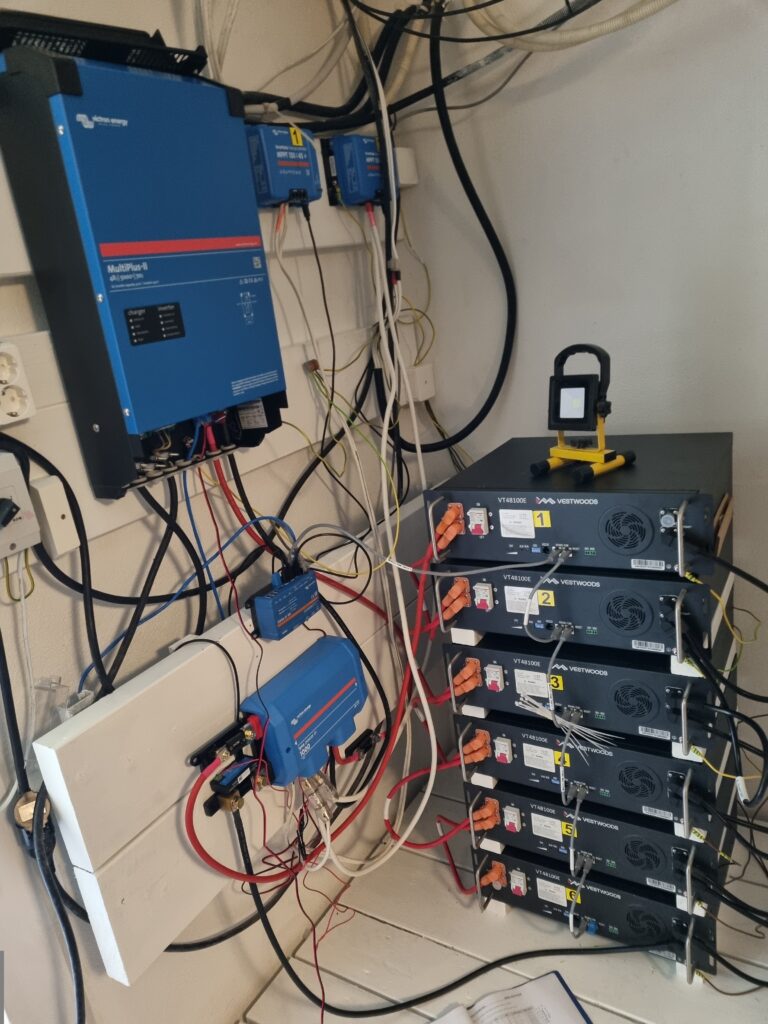
Rack solution based on Vestwood VT48100E. Using 16 cells. I have total of 6 VT48100E which gives 30.6 kwh.

Technical standard parameters 15S 16S
1 Rated voltage V 48.0 – 51.2
2 Float charge voltage V 54.0 – 56.8
3 Standard charge current A 0.2C 0.2C
4 Charge current limitation A 0.5C 0.5C
5 Maximum charge/discharge current@25℃ A 1C 1C
6 Condition to float charge A 0.05C 0.05C
7 Charging operation temp. ℃ 0℃~60℃ 0℃~60℃
8 Discharge operation temp. ℃ ﹣20℃~60℃ ﹣20℃~60℃
9 RH 10%~95% 10%~95%
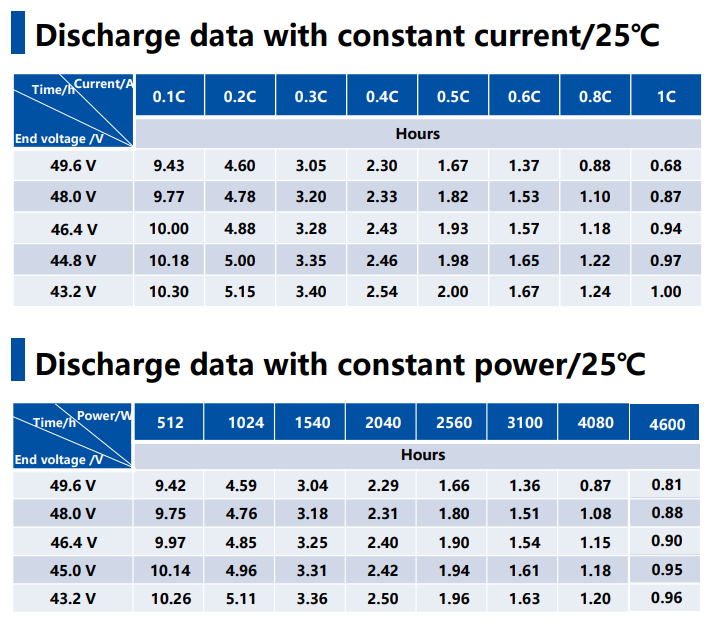
120 ohms resistor is installed on first device.

Separate charging on each VT48100E using a Lithium charger.
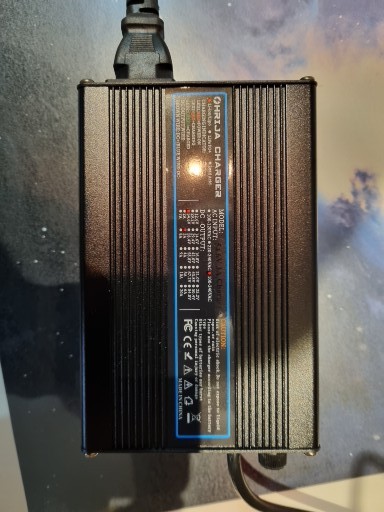
Charging at 54.6 volt which gives 98% (SOC).
My batteries
I have three different battery banks (1, 2, and 3).
| Bank 1 | Vestwood VT48100E 5.1 KWh (425 Ah x 6) |
| Bank 2 | GNB (valve regulated lead acid) – M12V155 x 12 |
| Bank 3 | Monbat VRLA battery – 12MONBAT200 x 4 |
- Bank 2 – GNB (Batteries (gnb-nordic.com))
| Temperatur | Equalization voltage |
| 0 | 15.15 |
| 5 | 15:00 |
| 10 | 14.85 |
| 15 | 14.70 |
| 20 | 14.55 |
- Bank 3 – MONBAT (www.monbat.com)
| Temperatur | Equalization voltage |
| 0 | 15.45 |
| 5 | 15:00 |
| 10 | 14.85 |
| 15 | 14.70 |
| 20 | 14.55 |
- Total number of batteries: 12+12+4=28
- Total number of Ah: (425 x 6 + 12 x 155 + 4 x 200)= 2550 + 1860 + 800 =5210 Ah
- Total number of kWh: 5210 x 12/1000 = 62 KWh
- Total numbers of solar panel: 16
- Peak input (16 x 300 watt): 4800 watt
My solar panels and solar charge controller
My solar panel has a capacity of 250–450 watts.

The solar panels are placed south-west.


All the solar panels are connected to a solar charge controller, also known as a solar regulator, which is essentially a solar battery charger connected between the solar panels and the battery. Its job is to regulate the battery charging process and ensure the battery is charged correctly, or more importantly, not over-charged. In the picture below, you can see different types of solar charge controllers connected to the battery bank 1.



My different inverters
The inverter converts the direct current voltage to alternating current voltage. In most cases, the input DC voltage (12, 24, or 48) is usually lower while the output AC is equal to the grid supply (230 V). In the picture below, you see one of my inverters (Victron).
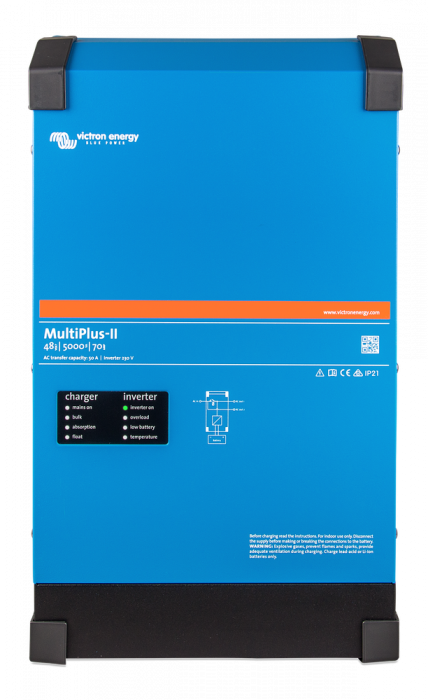
You will find the manual for the Victron product here. If you want to build your own solution this link from Victron will help you.

You will find the manual for the epever product her.

You will find the manual for the Steca Solarix PLI 5000 below.
Section A: The manual for RJ45 – RS232 cable for the inverter Steca Solarix PLI 5000 you will find below.

Load on inverters
The maximum load on the inverters is 5000 watts (bank 1)
The maximum load on the inverters is 3000 watts (bank 2)
The maximum load on the inverters is 1500 watts (bank 3)
Check list for using the washing-machine
Fill up water first using the pump:
- Change to inverter 1/2 (switch facing battery bank 1).
- Turn the fuse for “water pump” to on for 5 minutes.
- Turn the fuse “for water pump” off.
- Press the red button on the power cable which is connected to the washing machine.
- Start the quick-program on the washing-machine
- Turn off the red button when the washing is done.
Do not use the dishwasher or the vacuum cleaner when the washing machine is working.
Check list for using the dishwasher
Fill up water first using the pump:
- Change to inverter 1/2 (switch facing battery bank 1).
- Turn the fuse for “water pump” on for 5 minutes.
- Turn the fuse “for water pump” off.
- Start the fast-program for the dishwasher
Do not use the washing machine or the vacuum cleaner when the dishwasher is working.
Checking the electricity on bank 1:
- Please connect to Victron portal
Checking the electricity on bank 2:
- Check the console on bank 2.
- Press the esc-button beside the screen.
- The screen down to your right should show battery voltage over 25.4 (See sketch =bank 2).

Save electricity
- Always turn off devices (lights, chargers) which are not in use.
- Before you go to sleep, turn off all devices (not the Internet and the fridge).
- Washing machine/dishwasher
- TV/receivers
- Light/chargers
- Fuse to the attic
